Dears,
For past few days I was exploring the tool selenium it is very popular in the agile world for testing web applications. To describe simply:
- Selenium can record our web activities [Currently supported only as firefox addon].
- Recorded testcases can be saved in different languages [in our case Java as JUnit testcase].
- Testsuites of these testcases can be run on any browsers automatically.[In our case Internet Explorer].
Recording:
Selenium IDE installation and use:
- Install the Firefox addon, [selenium-ide-1.0.4.xpi]
- Open URL www.google.com in firefox.
- Click on tools-> Selenium IDE
Change Base URL textbox to reflect http://www.google.com/ if its not the case already.
- Move your mouse the RED round icon at the top-right corner. [Click on it if it is not already recording].
- Switch to google search window. Search for text Infosys
- Right click any link in that results page and select verifyText present context menu item

- Switch back to the selenium IDE window. You will notice the steps are recorded by selenium.
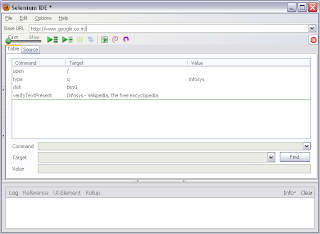
- Click on the red button to stop recording. If you want you can just run the test case by pressing the green Arrow buttons in the toolbar of the window.
- Now click File->Export testcase As in Selenium IDE and select Java[JUnit] – Selenium RC
- Save this with .java extension. You must has a file like
package com.example.tests;
import com.thoughtworks.selenium.*;
import java.util.regex.Pattern;
public class Untitled extends SeleneseTestCase {
public void setUp() throws Exception {
setUp("http://www.google.co.in/", "*chrome");
}
public void testUntitled() throws Exception {
selenium.open("/");
selenium.type("q", "infosys");
selenium.click("btnG");
verifyTrue(selenium.isTextPresent("Infosys - Wikipedia, the free encyclopedia"));
}
}
This is the testcase which can be run automatically, we can customize the parameters and flow. Below I will explain to automatically run this recorded testcase in Internet explorer.
Running Remote Control:
- For this we need to have selenium RC [remote control].
- Get the same from selenium-remote-control-1.0.1-dist.zip
- Unzip this in any location in your PC.
- Open command prompt and change directory to location <Unzipped Location>\selenium-remote-control-1.0.1-dist\selenium-remote-control-1.0.1\selenium-server-1.0.1
- Now run java -jar selenium-server.jar [note you are in the location where the .jar file is present]
- You will see something like
C:\Narain\0_Applications\selenium-remote-control-1.0.1-dist\selenium-remote-control-1.0.1\selenium-server-1.0.1>java -jar selenium-server.jar
14:32:02.218 INFO - Java: Sun Microsystems Inc. 1.5.0_15-b04
14:32:02.218 INFO - OS: Windows XP 5.1 x86
14:32:02.264 INFO - v1.0.1 [2696], with Core v@VERSION@ [@REVISION@]
14:32:02.374 INFO - Version Jetty/5.1.x
14:32:02.374 INFO - Started HttpContext[/,/]
14:32:02.374 INFO - Started HttpContext[/selenium-server,/selenium-server]
14:32:02.374 INFO - Started HttpContext[/selenium-server/driver,/selenium-server/driver]
14:32:02.421 INFO - Started SocketListener on 0.0.0.0:4444
14:32:02.421 INFO - Started org.mortbay.jetty.Server@6b7920
- This means selenium RC is running.
Running Test Cases:
- Create new java project in eclipse.
- Add the junit and Selenium lib files junit-4.8.1.jar and selenium-java-client-driver.jar to the buildPath
- Just copy the saved java file into this project.
- Right click and run as Junit test case.
I assume above gave you a introduction to the tool. You can google for more information. I have used this to run a complexusecase for all the customer in database in less than a minute and also I have customized to take screenshots for each page load eg.,
selenium.select("dbo_searchBy", "label=" + SearchBy);
selenium.type("searchByValue", searchByValue);
selenium.captureScreenshot("C:/Narain/1_Projects/1_GLP/5_Development/Sprint2/FunctionalTesting/Captures2/" + searchByValue +"SearchScreen.png");
selenium.click("checkEliBtn");
selenium.waitForPageToLoad("30000");
selenium.click("checkEliBtn");
selenium.waitForPopUp("CustomerComposition", "30000");
selenium.captureScreenshot("C:/Narain/1_Projects/1_GLP/5_Development/Sprint2/FunctionalTesting/Captures2/" + searchByValue +"CustomerComposition.png");
This way the testcases once recorded and customized can be run for several customers and can be run as regression when new functionalities are developed. I am working on automating all this using ANT and HUDSON to automatically build, deploy and test.
Thanks for your patience for reading this long Blog!


